For more information about new analytics features, see Analytics for Your Cloud Collaboration Portfolio , Reports for Your Cloud Collaboration Portfolio , and Advanced Diagnostics and Troubleshooting in Control Hub .
You can also check the Hybrid Data Security release notes and the Video Mesh release notes . Everything in those tools are available to Webex for Government environments.
August 2024
Service numbers for premises-based PSTN
Service numbers are local telephone numbers which are considered high-utilization or high-concurrency. Assign the service numbers to on-site services, such as auto attendant, hunt group, and group call management/call queue.
For details, see Using Service Numbers
Allow a user to move from one location to another and retain the phone number
This feature allows an administrator to move a user from one location to another along with the phone number.
For details, see Move users from one location to another
Launching the Webex Calling Features Card
Cisco launches an updated experience to enhance the usability of the calling administration experience in the Control Hub. This enhancement improves an administrator’s ability to recognize and manage location features for the enterprise.
Administrators can use the Feature Card display to know the calling features that are configured for a location and use the indication to measure the feature utilization.
Service Numbers for Premises-based PSTN and CCPP
Service Numbers are local telephone numbers which are considered high-utilization and/or high-concurrency. These are only assigned on site services, such as Auto Attendant, Hunt Group, and Group Call Management/Call Queue.
For more information, see What's new in Webex Calling .
Select a timezone for dashboards in Calling Analytics
You can now select a timezone for all dashboards in Calling Analytics, making it easier to view data in your local time without the need for manual conversion.
有关更多信息,请参阅 适用于云协作产品组合的 Analytics 。
Administrators can permanently delete all deactivated users
We're improving user management for customers who use Directory Connector. Now you can delete all deactivated user accounts from Control Hub.
For more information, see Delete a user from Control Hub .
Allow users to modify their email
Currently administrators can allow or prevent users from changing their first and last names, display names, and profile pictures. You can now empower or block users from changing their primary email.
For more information, see Allow users to change their profile fields for meetings .
Webex Custom Dictionary
You can add up to 100 of your own words to the custom dictionary in Control Hub. These words can then be transcribed more accurately in the closed captions and transcript when they are spoken in meetings.
For more information, see Manage the Webex Custom Dictionary .
Enable or disable QR code sign-in
We’re giving you the option to enable or disable QR code sign-in for your users' Webex accounts. This makes it easier for users to log in without manually entering their credentials. You can choose to enable QR code sign-in to simplify the log in process or disable it to align with your organization's policies and security protocols.
For more information, see Enable QR code sign-in for Webex .
July 2024
Support adding the Call Park Extensions in MPP Configure Layouts
此功能提供以下功能:
Adds native support for Call Park Extensions when building an MPP layout or template
Allows better control of an MPPs Line Key layout
For details, see Configure layouts for Cisco phones in Control Hub
Webex Calling supports enabling the Hunt Group busy status
This feature allows Hunt group agents to enable group busy status for a Hunt group using a feature access code. The administrator can authorize agents to activate the group busy status.
For details, see Manage hunt groups in Control Hub , Feature access codes for Webex Calling , and Webex Calling hunt group CSV file format reference .
Allow an end user to generate Activation Codes to onboard MPP device
目前,Webex 平台支持将激活码加入 MPP 设备。但是,企业管理员或站点管理员可以生成激活码。此功能将激活码界面添加到用户门户中,以便最终用户可以请求激活码以加入其 MPP 设备。
For details, see Configure and manage Webex Calling devices and Access Webex Calling services in User Hub .
Enhanced Rooms and Desks Detail Report
We’ve updated the Rooms and Desks Detail Report with the following fields:
- First seen—Shows when the device was online for the first time.
- Last seen—Shows when the device was last online.
- Delete date—Shows when the device was deleted from Webex.
We’ve also added a row that shows offline devices.
For more details, see Reports for Your Cloud Collaboration Portfolio .
Customize emergency call disclaimer text
The correct way to make an emergency call may change based on factors such as the physical location of a user. To ensure users are always aware of how they can make an emergency call, an administrator can now configure an emergency call disclaimer that appears in Webex App. This advises users of the importance of accurate location information in directing emergency calls, and the limitations of Webex App in providing this information. For more information, see Create a calling template in Configure settings templates .
Block domains in Control Hub
We're updating the collaboration restrictions for Webex Meetings in Control Hub. You can block domains for both internal and external meetings. You can create a block list of external email domains to prevent users from accessing internal meetings. You can also create a block list of external meeting sites that internal users can't access.
For more details, see Collaboration restrictions for Webex Meetings in Control Hub and Configure settings templates .
Webex Calling:Standard calling license
We're introducing a Standard license for Webex Calling, for customers who don't need the full feature set in the Professional license. We're making changes in Partner Hub and Control Hub to enable you to provision organizations and users with this license.
In Partner Hub:
- You'll see the license in the setup wizard, the customer overview page, and Help Desk.
在 Control Hub 中:
- You can assign the Standard license manually, by CSV import, or with organization or group assignment templates.
- You can upgrade user licenses from Standard to Professional.
- We've updated user management flows (Calling and Devices tabs) to account for the Standard features.
For more information, see What's new in Webex Calling .
Webex Calling Wholesale: Enable group busy for hunt groups in Control Hub
We're adding the Enable Group Busy control to hunt groups. This setting is off by default. When you turn it on, members of the hunt group can change use a feature access code to change the hunt group's status to busy, then enter a call forward destination.
For more information, see What's new in Webex Calling .
Webex Calling:Feature cards in Control Hub
We’re updating the user experience for configuring Calling features in Control Hub. Now you’ll easily see all the features you can configure on a single page with descriptions of what each feature does. Simply find the right card and click Setup to get started.
For more information, see What's new in Webex Calling .
Map tracking codes to synchronized attributes
You can now map tracking codes to attributes that have been synchronized from Directory Connector.
For more details, see User attributes in Control Hub and Manage tracking codes for Webex sites in Control Hub .
New Device Support on Webex Calling: Cisco Desk Phone 9800 Series and Key Expansion Module (KEM)
We’re making it possible to configure new Desk Phone 9800 series models and Key Expansion Module in Control Hub.
- Adds the new Desk Phone 9861 and Desk Phone 9871 models
- Adds the new 9800 KEM
For more details, see Cisco Desk Phone 9800 Series .
Simplified user onboarding experience
We're improving the user creation process in Control Hub by reducing the number of steps required to add a new user, enabling a quicker and more intuitive approach:
- The Manage User button is replaced with the Add User button for clarity.
- The Add User button has a dropdown that lists additional functionality.
- A CSV download icon allows you to quickly download user data.
- Each user has quick actions including reset password, move location, deactivate user and delete user.
Agents in the wrap-up status won't receive calls from the call queue
The call queue agents who are in the Wrapping Up status aren’t presented with the calls from the queue.
For details, see Webex Customer Experience Basic .
Administrator managed policy for user phone status, call pickup, and barge-in
This feature enhances the call privacy of the user. Also, it strengthens call security by providing administrators the control to monitor call presence, call delegation, and barge-in of a user.
For details, see Configure privacy for line status monitoring, directed call pickup, and barge-in .
Increased limit for alerts in Alerts center
We've increased the limit on the number of the following alerts that you can create:
-
Meetings alerts
- Device live meeting alert—Increased limit from 10 to 25.
-
Devices alerts
- Offline and online events—Increased limit from 10 to 100.
- Issue detected or resolved events—Increased limit from 10 to 100.
Custom tags now available in Partner Hub
You can now create custom tags for customers in Partner Hub. You can use these tags to identify and group customer according to their processes. Tags are also an easy way to coordinate with other administrators that manage the same customer accounts.
Custom tags are viewable by all administrators in Partner Hub, while editing is limited to partner full administrators and partner administrators.

Personally Identifiable Information (PII) now enabled for Shared Timer app
We’ve enabled PII for the Shared Timer app. Shared Timer is a Cisco-owned app and not a third-party one, so all data remains within Cisco. This allows us to roll out additional features that provide more value for our customers. PII is enabled by default, but administrators can disable PII at any point if needed.
用户登录和注销活动页面
我们通过 Control Hub 的 安全与合规 页面让您更好地了解用户登录和注销活动。当用户登录 Webex 应用程序或 Control Hub 时,我们会在新的 登录活动 页面显示此信息。您最多可以查看 12 个月的登录活动。您需要 Pro Pack 来跟踪登录和注销活动。
For more information, see Log and analyze user sign-ins and sign-outs .
Introducing the PSTN provider indication in Webex Calling detailed call history report
The Webex Calling detailed call history reporting now supports the following new CDR fields to help customers identify PSTN carrier-related details.
The PSTN regulated entity of the country
Display name of the PSTN provider for Webex Calling (can be Cisco Calling Plans (Cisco PSTN) or Cloud Connected PSTN providers)
An ORG UUID of the PSTN provider
For details, see Webex Calling reports for your collaboration portfolio and Webex Calling detailed call history reports API .
Manage end user access to call settings
The administrators can use the Control Hub to allow or disallow certain calling services from the end user configuration available in the User Hub and Webex App.
For details, see Show or hide Webex Calling features in User Hub and Webex App .
Enhance simultaneous routing type for priority based call distribution of call queues
The administrator can now apply an improved simultaneous call routing type for call queues when there are bounced calls to agents. With this feature, any unanswered calls are presented to the available agent before other calls in the queue are routed. This prioritization ensures that incoming calls to a call queue are presented to agents in the order of their arrival.
For details, see Enhance call queue simultaneous call distribution for bounced calls .
Set a temporary voicemail passcode
The administrator can set a temporary voicemail password for a user or virtual line using:
- Control Hub
- Provisioning API
- CSV(user only)
For details, see Configure and manage voicemail settings for a Webex Calling user .
Allow a user to move from one location to another and retain the phone number
This feature allows an administrator to move a user from one location to another and move the phone number.
For details, see Move users from one location to another .
Manage app access in Control Hub
We're giving you the ability to allow or deny access to mobile, desktop, or web clients. You can specify which clients within the organization can be accessed, such as iOS, Android, Mac, Windows, and web clients.
For more information, see Manage app access and token policy settings in Control Hub .
Promote workspace license to professional license capability
The administrators can now assign a professional license to a Workspace. You can upgrade an existing workspace (Common Area) license to professional. The upgrading provides a workspace with the capabilities of a professional license without the need for purchasing a new license.
For details on the supported capabilities, see the following articles:
Add your customer-managed device
Support for new standard license for Webex Calling
Standard license provides a new Webex Calling license with less functionality than Webex Calling professional. This is targeting standard users requiring only a single device or soft client.
The standard license is currently available in the United States. Availability of the standard license for other regions is done in phases.
For details, see Features available by license type for Webex Calling .
Assign workspace license to a specific subscription
You’re now required to specify a Webex Calling subscription to associate the device to the workspace.
When using the Migrate Enterprise phones to Multiplatform (MPP) firmware tool, download the latest device template from the tool prior to uploading a CSV.
For details, see Migrate your phone to Webex Calling .
Device management improvements
第三方 Webex 合作伙伴现在可以对远程Webex Calling设备执行基于云的配置。Using the Control Hub, device administrators can cross-launch to select solution partners to configure Webex Calling devices.
For details, see Partner managed devices for Webex and Add your partner-managed device .
Access workspace license through Control Hub and API to view license usage
Today, creating a workspace consumes a Common Area license without the need to select a subscription. This limits the association of a specific workspace license with a particular subscription and tracking of the workspace license consumption.
This feature allows administrators to assign workspace license to a specific subscription and view the workspace license usage in the Control Hub. You can also assign the workspace license using an API from the developer.webex.com. This feature is beneficial for customers with multiple subscriptions looking to derive the license usage for a specific subscription.
For details, see Configure and manage Webex Calling devices and Add your customer-managed device
预配置 API:Virtual lines call settings
Added API support to modify all virtual line settings. For details, see Webex for developers .
Improved preview mode for Cisco 8875 tab view
This feature improves the preview mode in Control Hub for the 8875 phone in the configure layout flows. The 8875 phone is a touch screen device that doesn’t have any physical line keys, and its display is organized into a tab view. Now, the preview mode shows the 8875 tab view to align with the display layout of the phone.
For details, see Configure layouts for Cisco MPP devices in Control Hub .
New Workspaces experience in Control Hub
We’ve updated the Workspaces section to make key information more visible. You can now see an overview of each workspace at a glance, such any assigned cameras, displays, and microphones. To experience this new look, use the toggle in the upper-right corner of the Workspaces section.

Customize the navigation sidebar
Customize the left navigation sidebar in Webex App so that users can display up to six (6) of their most relevant services, apps, and website shortcuts, or hide some or all of them. You can also allow your users to customize their own navigation menu.
Customize meeting lobbies
We're giving you the option to create and manage your organization's meeting lobbies. You can also allow your users to customize their meeting lobbies.
For more information, see Collaboration restrictions for Webex Meetings in Control Hub .
Updated calling and called number fields in the call detail report
The following call detail record fields currently represent the main number of the location:
The called numbers for calls from Webex Calling to premises
The calling and redirecting numbers for calls from premises to Webex Calling
The updated fields now capture the actual calling, called, or redirecting numbers, rather than the location number.
For details, see Webex Calling detailed call history report
Configure call pickup notifications in Webex App and MPP devices for call pickup groups
This feature enables notifications on Webex App and MPP devices when there are incoming calls for members of a call pickup group. Customer administrators can create a call pickup group on the Control Hub and select different options to get notification for the group. Depending on this setting, Webex Calling users receive a notification alert on their clients when a call comes in for any member of the pickup group. Users can then answer the call from a pop-up notification toast on the Webex App client using softkey on the MPP devices or dialing existing feature access code (FAC).
For details, see Enhance teamwork using call pickup group .
Caller ID number selection
This feature provides a flexibility to select an external Caller ID number while making an outgoing call. The user can decide whether to use their own direct line number, location number, Call Queue number or Hunt Group number based on the purpose of the call. The administrator can define the numbers available for external Caller ID selection.
This feature is currently available for Webex App on mobile.
For details, see the following articles:
Configure call pickup notifications in Webex App clients for call pickup groups
This feature enables notifications on Webex App when there are incoming calls for members of a call pickup group. Customer administrators can create a call pickup group on the Control Hub and select different options to get notification for the group. Depending on this setting, Webex Calling users receive a notification alert on their clients when a call comes in for any member of the pickup group. Users can then answer the call from a pop-up notification toast on the Webex App client.
For details, see Enhance teamwork using call pickup group .
Support Cisco Voice Gateway VG410 ATA in Webex Calling
Webex Calling supports Cisco Voice Gateway VG410 ATA devices. For details, see Supported devices for Webex Calling .
Automatic E911 location provisioning
This feature introduces the Enable the Automatic location configuration in the E911 portal toggle in the Control Hub. This toggle allows creating the E911 service for any building and location in the United States or Canada.
For details, see Enhanced emergency calling for Webex Calling .
SCIM 2.0 预配置
我们重新设计了群组预配置 API,使其符合 SCIM 2.0 标准。这样我们就能够更好地与第三方身份提供程序进行集成。如果您使用第三方工具来管理/同步 Webex 的用户和组,这也会有所帮助。
Enhanced Singlewire integration for Webex Calling including group support
Simplifies the configuration and deployment for the Singlewire on Webex Calling platform and provides a mechanism to push a partial configuration to the Singlewire server to aid with the on-site provisioning of Singlewire.
For details, see Configure and modify device settings in Webex Calling
Support line assignments on the MPP Key Expansion Module (KEM)
Use this feature to map lines assigned to the MPP device to line keys on the MPP Key Expansion Module (KEM).
BEKEM doesn’t support adding new lines on KEM.
For details, see Configure layouts for Cisco MPP devices in Control Hub .
Add additional audit logs to administrator activities through Control Hub
此功能提供与Webex Calling相关的所有预配置事件的审核事件捕获。Webex Calling解决了通过设置 API 捕获管理员活动的设置事件的问题。This request tracks events in the admin audit logs to provide an audit trail on the event, the changes made, and the impacted resources.
For details, see Review your administrator activity log in Control Hub .
Separate controls for blocking file previews and downloads
We're giving you the option to independently block file previews and downloads in your organization’s spaces.
Enforce Webex for Government policies for users who join Webex Suite meeting platform meetings
When users in your Webex for Government environment join meetings using the Webex Suite meeting platform, they join using Webex App for web app as a guest. To make sure they comply with your environment's policies, install the Webex Meetings Policy plugin extension and add a rule for your organization to the policy. Once installed, your policies apply to users when they join meetings using the web app with Google Chrome or Microsoft Edge.
Support for 20 static virtual backgrounds
As an administrator, you can now add up to 20 images for people in your organization to use as virtual backgrounds. The images you upload appear as possible choices when people choose a background for their meeting.
Bring your own AWS KMS key
You can now manage your own main key in the AWS Key Management Service (KMS). You provide Webex with your AWS KMS key ID instead of your main key. This means you authorize Webex to encrypt and decrypt using your AWS KMS key through the AWS console. 此功能让您负责管理主密钥生命周期,并禁止 Webex 解密您的内容。
For more information, see Manage your own customer main key .
Updated naming format for downloaded reports
Currently, when you download a report, the file uses
alphanumeric characters_download date
as the naming format. Reports now use the following format for their filenames when you download them:
-
Default report template—
Default Template Name_alphanumeric characters_Download Date -
Custom report template—
Custom Template Name_alphanumeric characters_Download Date
Live Meetings now available in Troubleshooting
The Live Meetings tab shows all the meetings that your organization currently has in progress. You can use the information to proactively catch network issues before they become widespread, or to help diagnose the cause for any network issues.
For more information, see Advanced diagnostics and troubleshooting for your Webex for Government meetings in Control Hub .
作为指导者的 Control Hub
If you're a new Webex customer, Control Hub can guide you in setting up your environment to give your users the best experience. Once the environment is set up, you can see how the adoption of Webex is going. Control Hub can also guide you through making your environment secure.
Support for private embedded apps
Developers can now create private embedded apps for Webex for Government organizations in the https://developer-usgov.webex.com . After they submit the app for approval through the portal, you approve or deny the apps in Control Hub.
See Embedded apps in Webex for details.
更新了 Partner Hub 中的 UI
我们更新了 客户 和 客户详情 页面。我们还新增了过滤器和状态警告,以便您轻松跟进需要立即关注的客户。
Control Hub 中的位置
通过位置,您可以基于物理位置来整理用户和会议室。客户可以在同一位置同时配置呼叫和会议室管理功能。有关更多信息,请参阅 Control Hub 中的位置 。
新的内容管理员角色
管理员将能够为用户选择新的内容管理员角色。内容管理员扩展了站点管理员的功能。除了进行站点配置外,他们还可以访问会议构件数据,例如录制文件或文字记录。可将用户指定为特定站点的站点管理员和内容管理员。当组织拥有多个站点并且必须对管理员职责进行划分时,这样做很有用。
有关更多信息,请参阅 在 Control Hub 中分配组织帐户角色 。
警告中心内的设备警告
Creating device alerts in Alert center brings improvements to the device administration workflow. 您可以从多个警告交付通道中进行选择。
阅读 Control Hub 中的设备警告 。
针对个人会议室会议的全新等候区控制
我们对您在“站点管理”中的个人会议室安全设置进行了一些安全改进。访客用户现在分为 未验证的用户 和 已验证外部用户 。现在,每个用户组都有单独的独立等候区控件。选项包括: They can join the meeting , They wait in the lobby until the host admits them , and They can't join the meeting .
通过区分未验证的用户和已验证外部用户,您就可以针对未验证的用户应用更严格的会议进入控制,增强会议安全性。例如,未验证的用户不能加入会议,而已验证的外部用户置于等候区中;或者,未验证的用户置于等候区中,而已验证的外部用户可以直接加入会议。
阅读 Webex 安全会议的最佳做法:站点管理 以获取更多信息。
New repository for Hybrid Data Security
We've started hosting the HDS Setup Tool images in a different dockerhub repository. We previously used
ciscosparkhds
and we are now using
ciscocitg
.
If you are creating or updating a configuration ISO for your HDS nodes, you should get the images from the
ciscocitg
dockerhub repo.
See Create a configuration ISO for the HDS hosts and Change the node configuration in the Hybrid Data Security deployment guide.
Cluster renaming in Control Hub
You can now edit the names of your Video Mesh clusters in Control Hub. We've also added Unicode support to the cluster names.
外部通信的阻止列表控制
我们通过添加阻止列表,扩大了外部通信限制。这为您提供了更为宽松的选项,因为我们隐式允许用户与不在阻止列表中的域通信。
您还可以配置哪些组受制于新阻止列表或不受其影响。请参阅 控制与 Webex 应用程序空间中的外部用户的消息传递 。

如上文所示,我们需要更改 Control Hub 页面以适应此功能的新灵活性。我们保留了您的配置,并根据新界面进行了调整,因此如果您对之前的工作方式感到满意,无需进行任何更改。

2023 年即将进行的数据保留变更
我们将在明年初更改缺省数据保留期。请参阅 2023 年即将发生的数据保留更改 了解详细信息。
基本会议现在可用于所有付费 Webex 客户
无论您有什么类型的订阅,我们都通过向所有组织提供免费的基本会议,使所有成员更轻松地进行协作。付费 Webex 客户现在可以在 Control Hub 中向用户授权基本会议,管理员可以管理这些用户。

阅读有关 基本会议 的更多信息。
基本合规信息
以下是关于 Webex 支持合规的基本知识的列表:
录制文件和合规性
当您在 Control Hub 中激活法定保留时,您仅存储会议的录制文件和相关元数据。由于 Webex for Government 尚不支持 Webex Assistant,Control Hub 的 eDiscovery 只能收集会议的录制文件和相关元数据。
停用呼叫分析中的参与度和质量标签页
我们将于 2022 年 9 月 30 日停用呼叫分析中的 参与度 和 质量 标签页。 媒体质量 标签页提供与这些标签页相同的呼叫数据。 媒体质量 标签页还提供新的增强功能,例如包含更细化细节的图表、上下文过滤器以及近实时更新的数据。
 。
。
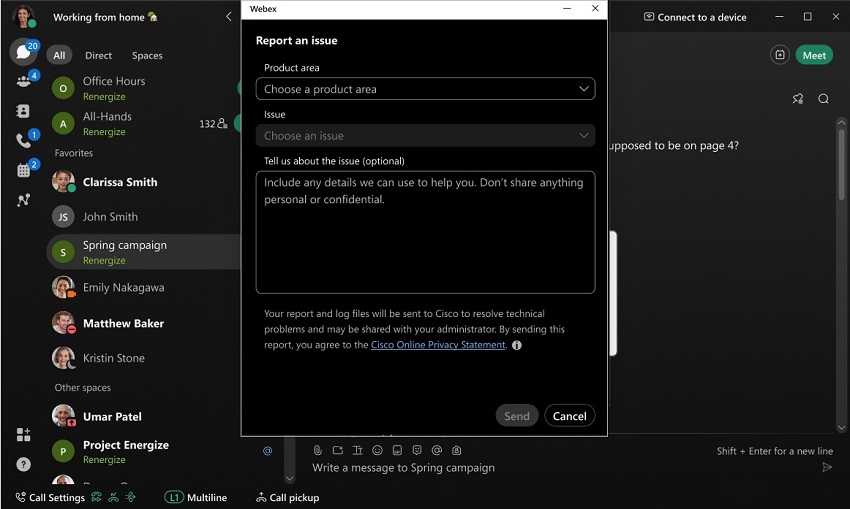
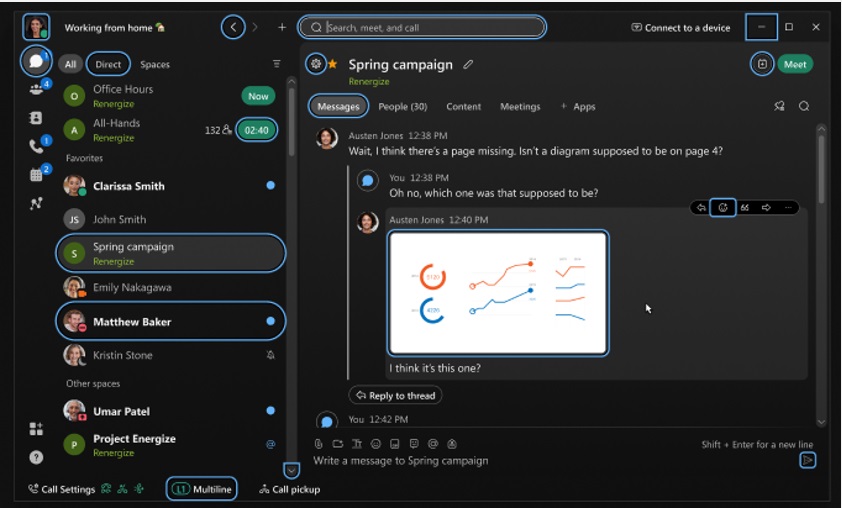

 )。访问
)。访问
 )。
)。

 旁,因此,现在当您需要在会议中提问时,举手变得更加方便。
旁,因此,现在当您需要在会议中提问时,举手变得更加方便。
